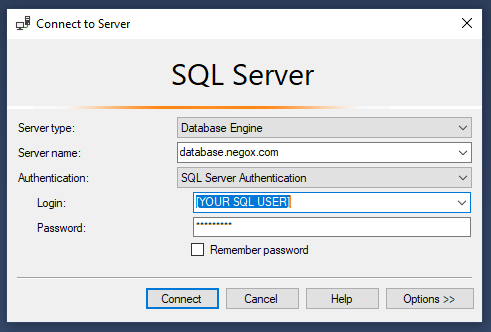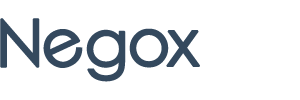Before you attempt to connect, make sure you have created a database in your hosting account. To connect to your SQL database using SQL Server Management Studio (SSMS), follow the steps listed below:
- Open SQL Server Management Studio, the Connect to Server window will open. Select/enter the following:
- Server Type: Database Engine
- Server Name: [The SQL server name can be found in the Welcome message]
- Authentication: SQL Server Authentication
- Login: [Enter your database username, this is the username you chose when you created your database]
- Password: [Enter your database password, this is the password you chose when you created your database]